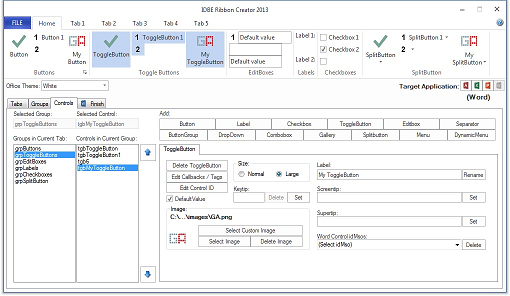ToggleButtons
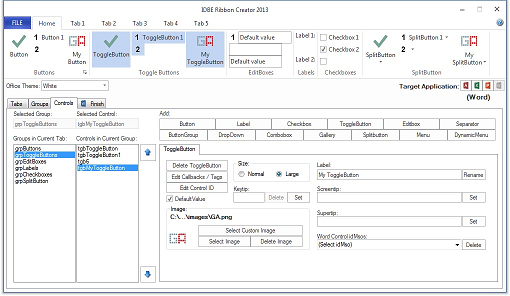
On the tab "ToggleButton" you can create, edit and delete single ToggleButton controls.
- To create a new ToggleButton click on the button labelled "Add ToggleButton"
- On the list field labelled ”Groups in Current Tab” on the current tab select the group on which you want to create, edit or delete a control.
- On the list field labelled „Controls in Current Group" select the ToggleButton you want to delete or to edit.
- To delete the selected ToggleButton click "Delete ToggleButton"
- To display the ToggleButton as „Pressed“ select the checkbox labelled „DefaultValue“
- To change a ToggleButtons size select one of the options labelled „Small“ or „Large”.
- Select / Delete a ToggleButtons image:"
- Click the button "Select Image" to open a dialog to choose an image corresponding to the selected size option.
- Click on the button "Select Custom Image" to select an image from your computer.
- To delete a ToggleButton s image click "Delete Image"
- To rename the selected ToggleButton edit the text below the label "Label:" und click "Rename" or just exit the input field.
- Screentip of a ToggleButton: Enter a text und click "Set"
- Supertip of a ToggleButton: Enter a text und click "Set"
- Access/Word/Excel Control idMso: Select one of the available Access/Word/Excel ToggleButton-Commands and link it to your button.
- To delete the link to the Access/Word/Excel ToggleButton-Commands, click the button "Delete", if necessary click "Delete Image" to delete the image belonged to the ToggleButton.
- Edit Callbacks: Define other callbacks for the control.
- Keytip:
- Edit Control ID:
Click the button to use the Control ID Editor to set a customized ID to a control.
 IDBE RibbonCreator 2021
IDBE RibbonCreator 2021
 ToggleButtons
ToggleButtons